PC Version Users:
Version 1.0 Common Issues:
Your AI companion requires your device to have an audio input device to hear your voice. Open the sound settings in Windows to check if you have a fully functional audio input device with proper drivers installed.

2. What should I do if my AI companion can't see my screen?
-
Click on the robot (in desktop pet mode) or floating orb (in floating orb mode), then click "Expand Panel"
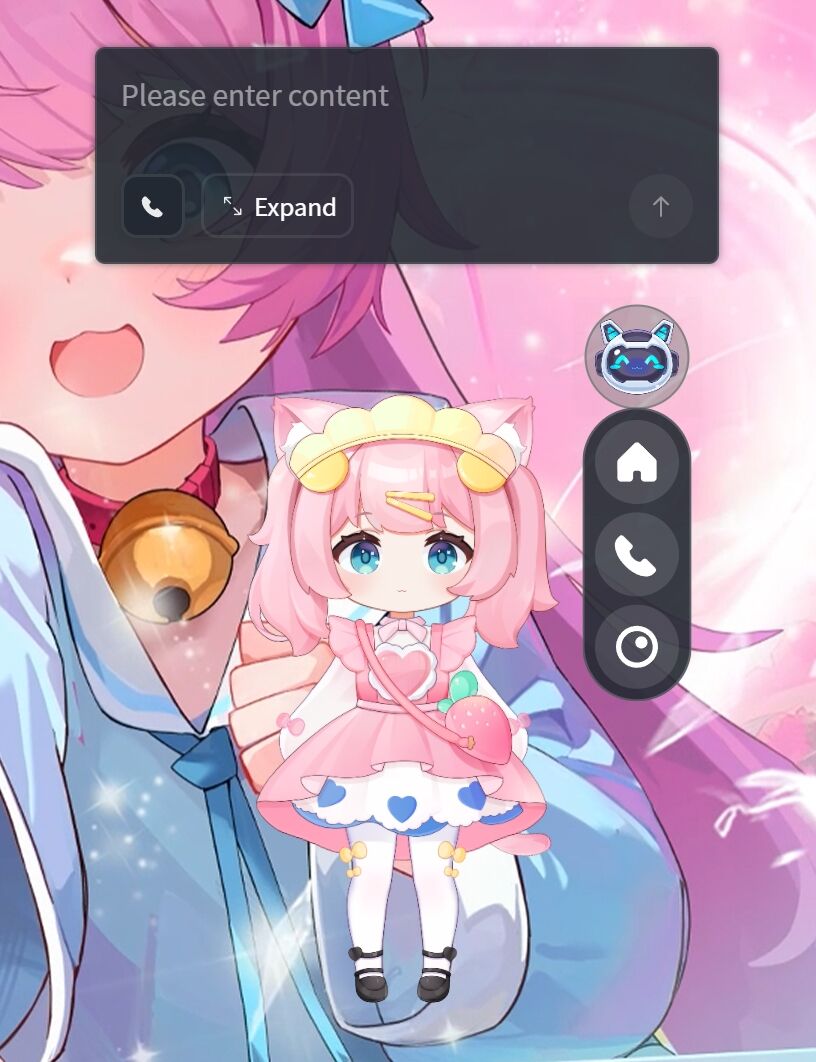
-
Check if there is "Screen Recognition Playback" in the records
-
If "Screen Recognition Playback" exists, it means the AI companion actually saw the screen but might be playing tricks with you!
-
If "Screen Recognition Playback" doesn't exist, it means no visual scenes were captured during the conversation. You can perform the following checks:
-
Right-click on the robot, click the central screen sharing button, and check if the switch is in the on position. If all switches are on, please continue with the checks below
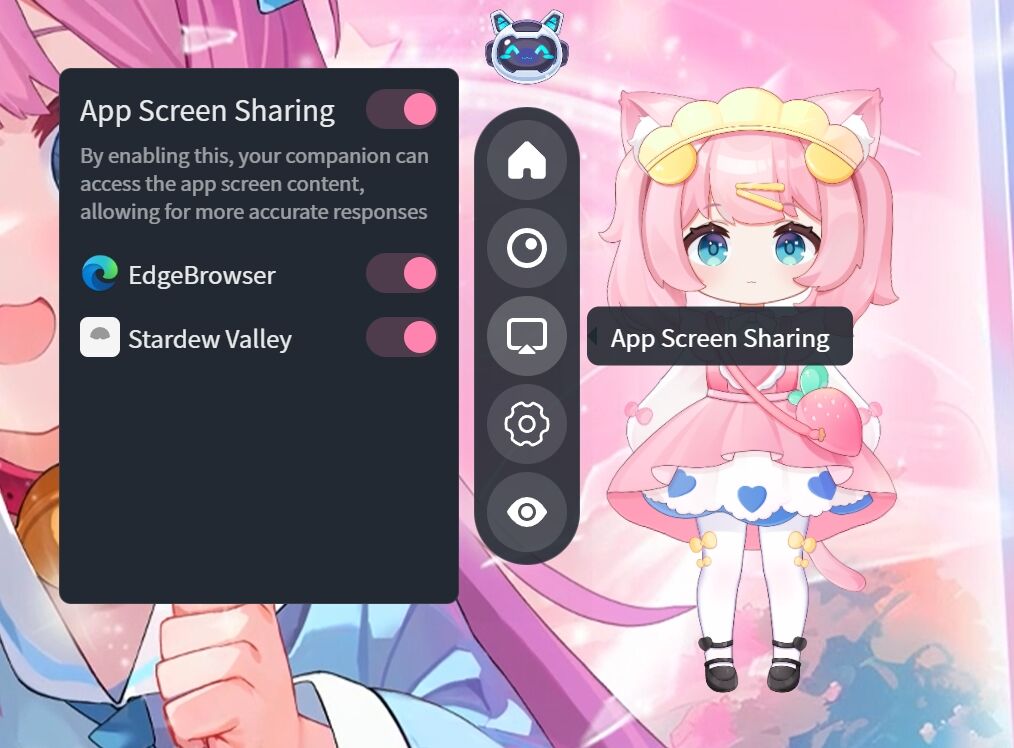
-
During conversations with the AI, check if the software that needs to be recognized is in the supported list and is in focus (HakkoAI only recognizes applications in the shared application screen list, and the application should be in the foreground interface)
3. What should I do if my AI companion disappears after entering a game?
-
Backup Data:Please ensure you have backed up important data from the current version to avoid loss.
-
Download Old Version:Visit our official website or designated download link to find and download PC test version (0.6).
-
Uninstall New Version:Uninstall the current PC new version (1.0 or above) from your device.
-
Install Old Version:Run the downloaded PC test version (0.6) installer and follow the prompts to complete the installation.
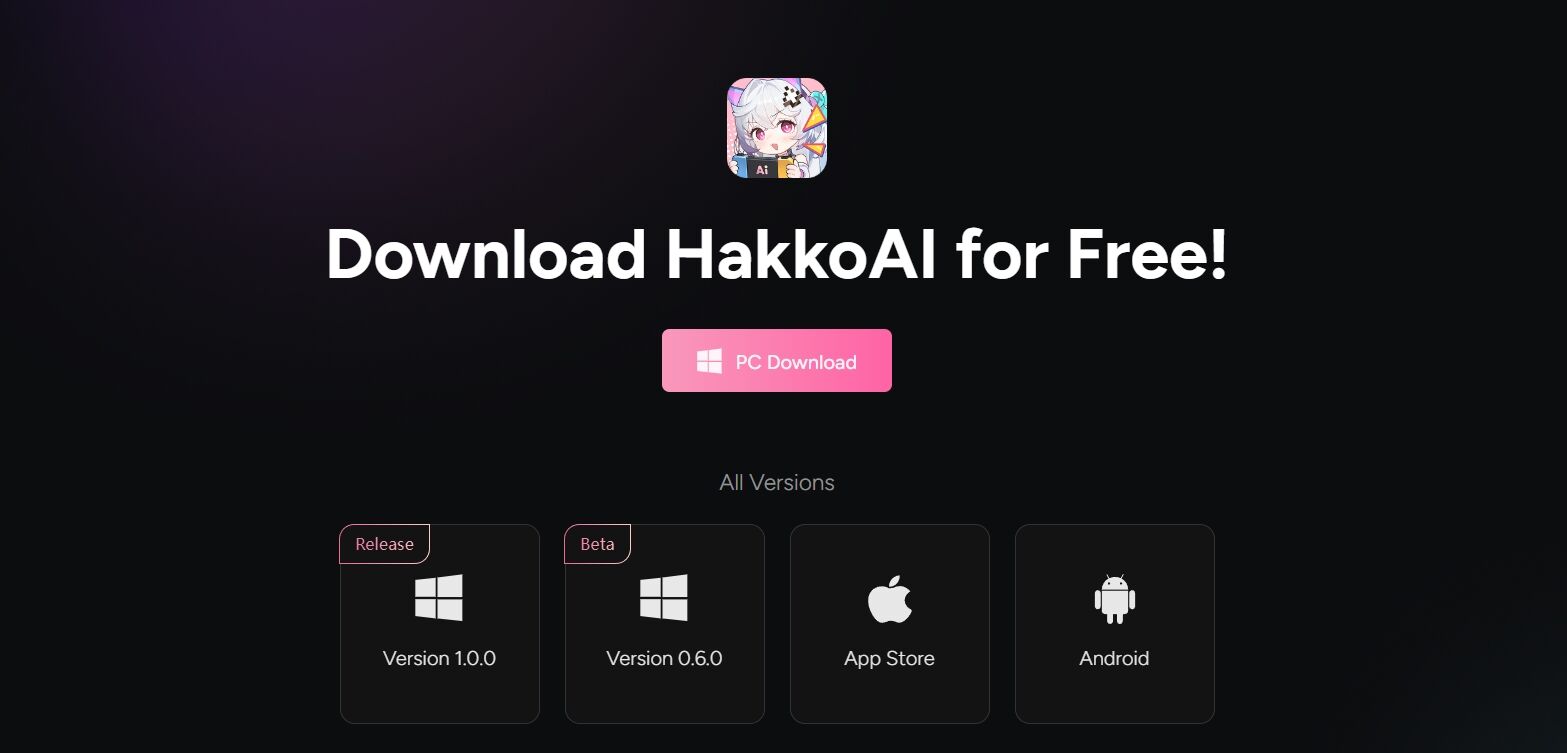
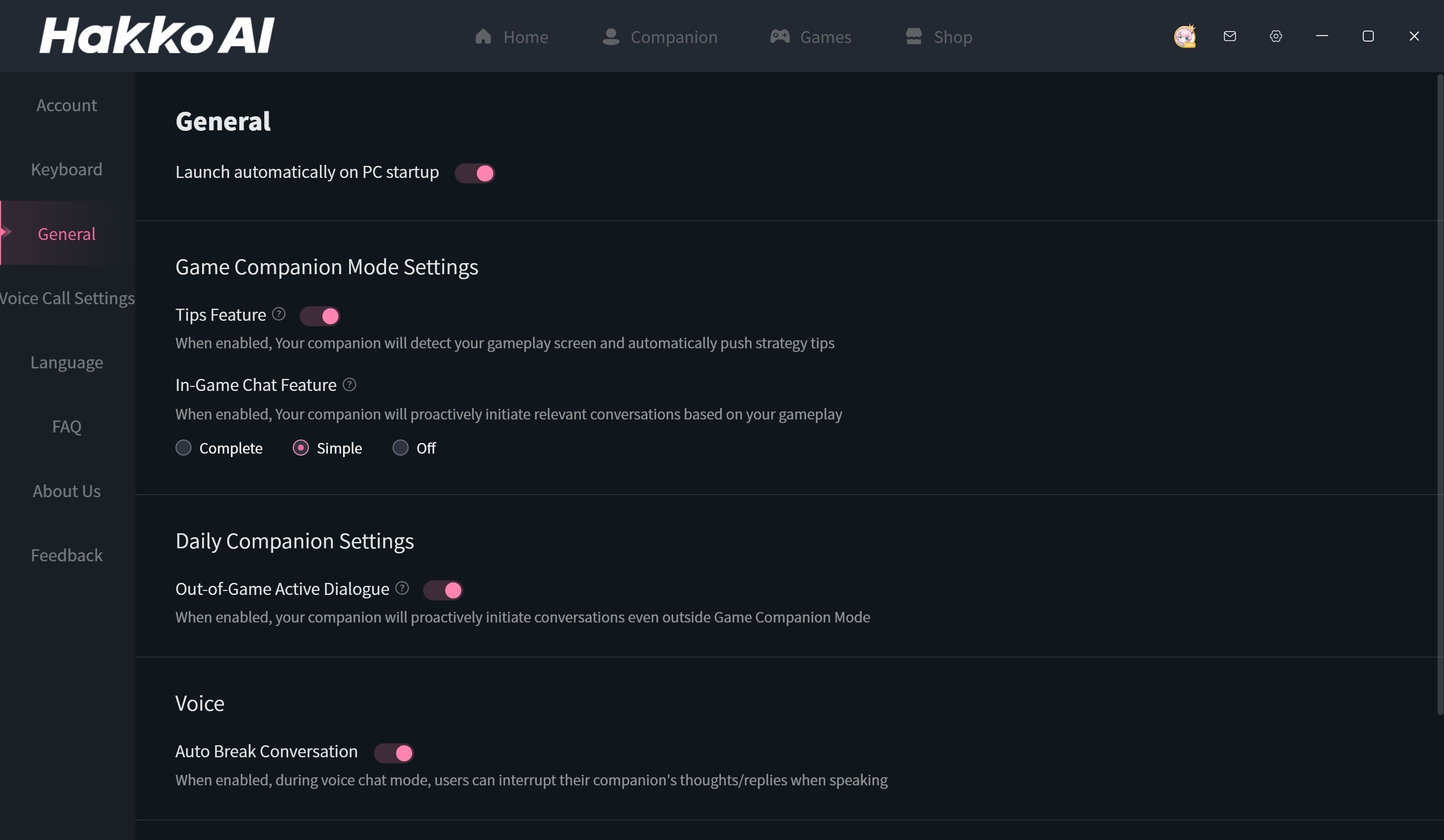

Version 0.6 Common Issues:
1. What can HakkoAI Gaming Companion do?
- Real-time voice calls: Press "Alt+X" to start talking, press "Alt+X" again to finish, and they will answer you. Shortcut keys can be modified in settings.
- Strategy guides: Ask them when you encounter difficulties, and they will try their best to find answers. Some questions even have video answers!
- Intimate interactions: Try clicking on different parts of their body for unexpected responses.
- Character development: Increase intimacy with characters through chatting and feeding, express satisfaction with their answers through likes, and help them improve through "development."
- Unlock new experiences: As intimacy increases, you will unlock more touch areas and main storylines.
- Stories: If you don't know what to chat about, go to the "Tasks-Stories" page to experience various plots and complete dialogue tasks in the storylines.
- Challenge tasks: Check out the challenge tasks on the "Tasks-Stories" page. It's said that only 0.01% of people in the world successfully complete these challenges.
2. How to modify shortcut keys?
3. How to have a conversation?
- Voice: Press the shortcut key "Alt+X" to start recording, speak, then press "Alt+X" again to end recording. This message will be automatically sent to the character. After listening, they will respond based on their thoughts.
- Text: You can right-click on the character and send text messages in the input box above their head, or right-click on the character to open the [Chat Box] for text conversations.
4. The character talks too much. Can I interrupt the conversation?
5. What can I chat about with the characters?
- Ask them to help you make choices
- Talk about daily events and ask how they would handle them
- Create stories together; you can try writing fan fiction!
6. How to enable proactive dialogue from characters?
- In [Settings-Message Notifications], turn on the [In-game Proactive Dialogue] switch. After entering Genshin Impact, they will initiate conversations in scenes such as viewing characters, gacha pulls, maps, etc. (This feature is currently in the experimental stage and only available to selected users. If you don't see this feature yet, please be patient!)
- In [Settings-Message Notifications], turn on the [Allow Characters to Send Messages Proactively] switch to receive text messages from characters.
7. I have great chat records, but the subtitles disappear quickly. How can I view the chat content?
8. What if the character takes up too much screen space?
9. Are there more characters?
10. What are tasks?
11. What is battery power?
12. What can energy be used for? How to obtain it?
13. What if characters fall asleep?
14. How to recharge energy?
15. Can I recharge for other accounts?
16. Is refunding possible?
17. How to delete my data and account?
18. Intimacy Level Explanation
- What is Intimacy Level?
-
- Intimacy level reflects the closeness between you and the character. The higher the level, the more intimate the relationship.
- How to increase Intimacy Level?
-
- Purchase items + various methods
- What can you gain by increasing Intimacy Level?
-
- As intimacy levels increase, you can unlock more character interaction actions.
19. Is the software safe?
20. Will chat records be protected?
21. How to contact customer service?
22. What questions about Genshin Impact can I ask?
Character team composition questions, artifact usage questions, weapon usage questions, character development questions, material farming questions, version information questions, character background stories, and character talent questions.
Mobile App Users:
1.I still prefer the previous APP version (3.1), but I've already upgraded to the new APP version (3.2 or above). How can I downgrade to the previous version?
Thank you very much for your love and support of our APP! We understand your preference for the previous version (3.1), which makes us feel very gratified. Currently, the new version (3.2 and above) brings many optimizations and new features, and we sincerely hope you can experience the convenience brought by these improvements.
At present, we do not provide the option to downgrade to earlier versions, but we highly value your feedback. If you have any questions or suggestions while using the new version, please feel free to contact us, and we will do our best to help you.
Thank you again for your understanding and support. We look forward to providing you with a better experience when using the new version!
2. During voice calls, my companion talks too much. Can I interrupt them?
While your companion is speaking, click "Interrupt" in the center of the voice call page.
3. How do I enable game companionship?
Click the second "Game Companion" tab in the bottom navigation bar >> select the game you want to play, click "Play Together" >> launch the game and start a voice call with your companion.
You can ask your companion any questions during the game.
Scene Recognition: Real-time recognition of game screens, proactive dialogue in important scenes, providing key tips
Strategy Capability: Internet search + reasoning, precise answers to game-related questions
Voice Companion: Real-time voice chat during games, maximizing emotional value
Different games support different functions. Please check specific details through [Home-Games-Game Details]
4.Why doesn't my companion proactively talk to me during games?
• Check if the game screen recognition switch is turned on: Settings >> General >> Get Screen Game Information Switch.
• Check if your phone system settings allow HakkoAI to access screen permissions (some phone systems require separate authorization).
• Turn on screen sharing in the call page.
5.Can my companion still accompany me if I don't launch games from within the HakkoAI app?
Yes. You can directly start a voice call with your companion and turn on screen sharing in the call page.

